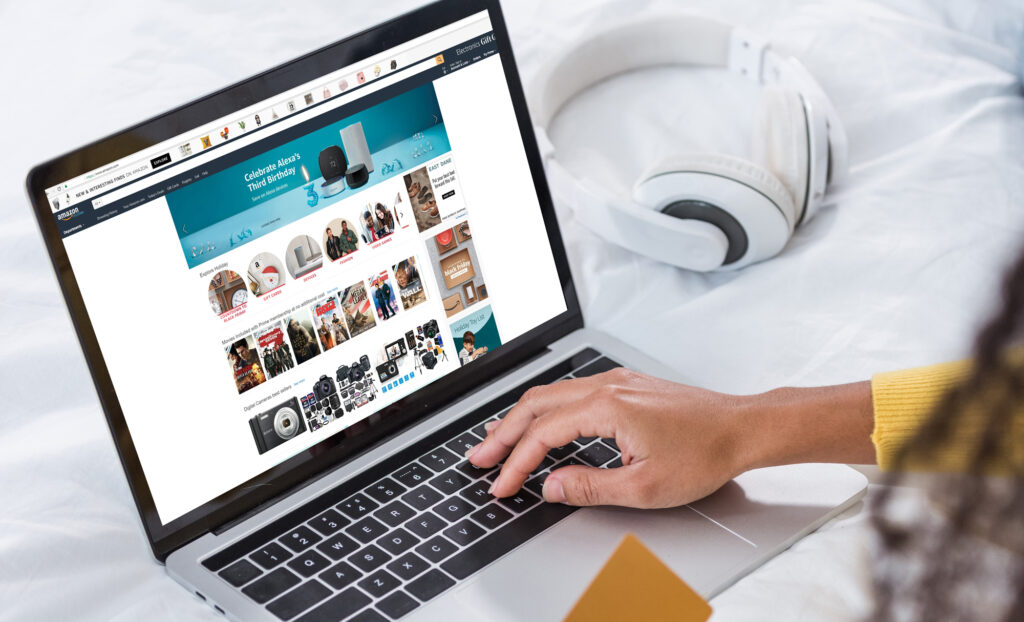How do I cancel my Amazon Prime account? Over the years, Amazon has grown significantly in popularity. It has become the go-to place for Americans to buy everything from food to other items. However, Amazon has recently announced a price hike this year for their Prime membership fees following the recent COVID outbreak that has plagued the world since 20202. Their annual fees went up from $119 to $139 during its Q4 earnings announcement last February. These changes have been in effect since March 25.
Sadly, many Amazon Prime members have contemplated canceling their subscriptions due to the recent price increase. The price increase may appear insignificant and justifiable for many who rely on Amazon’s wide inventory of products and goods and lightning-fast delivery times. However, you are not alone if you shop less frequently and are unwilling to pay the extra money.
There are various alternatives for Amazon Prime available that are significantly less expensive, provide one-to-one services, and are in many ways superior. But, before you spend your money elsewhere, follow this step-by-step guide to canceling your Amazon Prime membership.
To end your Amazon Prime membership, you can go to this website and select the end membership button.
You can also end your membership by following these steps:
Through the Amazon App:
The cancellation process on the Amazon app is the same whether you’re using iOS, Android, or a tablet. This is how you do it:
- Tap the menu icon (three lines) on the bottom right of the app home page, then Account.
- Find Manage Prime Membership by scrolling down the list of account settings. Under your profile name, tap Manage membership, then Update, Cancel, and other options.
- Tap Cancel My Benefits after scrolling through the list of benefits and tapping End membership. If you have a few days or weeks before your next renewal date, you can choose to Remind Me Later, keep using your Prime benefits, and cancel when Amazon notifies you three days before your membership renews.
Through your Browser:
- To access, modify, and cancel your Amazon Prime, hover over the Accounts & Lists tab on the upper right of the home page, then click Prime Membership.
- You will see your Prime plan, renewal date, and management options there. Click Manage Membership and then End Membership.
- You will arrive on a page showing how many days of Prime benefits you have left before the next billing. Note that you’ve already been charged for your current monthly or annual plan. It’s best to wait until the last day to cancel your membership. But if you’re ready to end it, click Cancel My Benefits.

Things To Remember Once You Decide to Cancel Your Amazon Prime Membership:
- Additional subscriptions tied to your membership won’t renew once your Prime membership ends.
- If your Prime membership is associated with a service, you receive through another company (such as Sprint), contact that company to manage your Prime membership.